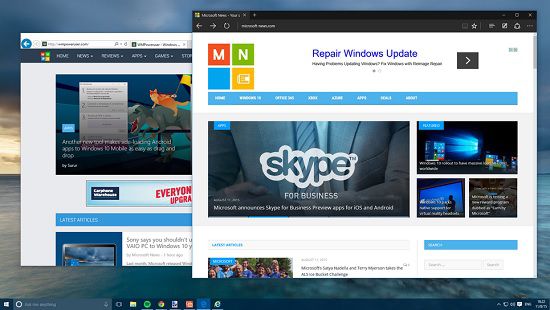Import bookmarks in Microsoft Edge
In fact, Import bookmarks in Microsoft Edge takes place very fast and complex, not what it is not, so that any computer user should know about the process to be able to apply it as needed.
To start, you need to find a tool called "Import bookmarks", it is done in the following way: at the top of your browser window button, which looks like three dots ( "...") and click on the button → go to the section "Settings" → select "Import bookmarks and other data" → and is there, click on the "Import from another browser". 
In the new window, you will be prompted to select a supported browser to import and produce a click on the button "Import".
Now, you have to expect the moment when the import process is finally over and you can be sure that it really was successful by going to the browser and clicking on the appropriate button. 
Please note that you are all imported bookmarks will be placed in a separate folder, which will have the name of the source from which you are importing. But if this option is placing bookmarks you're not happy, then everything can be marked as it is convenient.

That's not the hard way, you can easily hold Import bookmarks in Microsoft Edge from nearly any browser and you will be moved in exactly the same way as it was saved initially in IE, or a third-party browser, that could be used before.