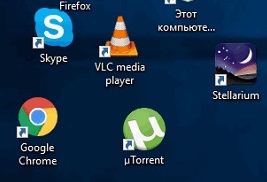How to remove the alignment of icons on the grid on the desktop in Win 10?
Agree that much that is located in the operating system of the tenth generation, is modeled in such a way that it is not possible to edit this for yourself. It's clear that in some cases there are small settings, but in fact, they are so minimal that they practically do not play any role. This is what gave us thought-provoking food, which allows us to tell you about how to remove the alignment of icons on the grid on the desktop in Win 10.
Immediately note that this is a more complicated way than what you could find on the Internet before, as we will tell you about the four settings for the location of the icons, which will eventually allow you to make your Desktop the way you are wanted to see him always.
Stage number 1 (everyone knows about it)
Everything is simple and clear, because in the free area of the Desktop, you need to click on the PCM as soon as the so-called "context menu" opens, then you hover over the "View" and from there go to "Align the icons on the grid" and actually click on it.
After you move the mouse cursor over the item "Align the icons on the grid," you can see that there is a checkmark against it, and if you click on this item, the tick will disappear. Thus, when there is a checkmark, the icons on the Desktop are located on the grid, and when it is not, the icons can be placed as chaotically as possible.


Stage number 2 (few people know about it)
Suppose that the above settings are not enough for you, then you'll have to use the "Registry Editor", and for this, through the "Run" window, go to the command line using the "regedit" command, after which you should go right here: "HKEY_CURRENT_USER \ SOFTWARE \ Microsoft \ Windows \ Shell \ Bags \ 1 \ Desktop ".
Find a 32-bit DWORD parameter that has the name "FFlags" (if you have this parameter). Provided that you do not have this parameter, then you need to create it and at its creation, you should choose one of 4 values:
- 1075839520 - this option will disable grid alignment and ordering.
- 1075839525 - this option will enable grid alignment and ordering.
- 1075839521 - this option activates the ordering, but deactivates the grid alignment.
- 1075839524 - this option disables ordering, but activates alignment.
Actually, you choose the value that, as it seems to you, best suits you and by double-clicking on the mouse with "FFlags", make a replacement for the existing parameter, one of the four described above.

You have already practically managed to remove the alignment of icons on the grid on the desktop in Win 10, but do not forget that all numeric values have a decimal system here, and therefore before you contribute change the system, activate the radio buttons.
At the end of the above, save everything and reboot the Win 10 operating system, because without this action, you will not be able to see the results you wanted from the Desktop and icons located on it.