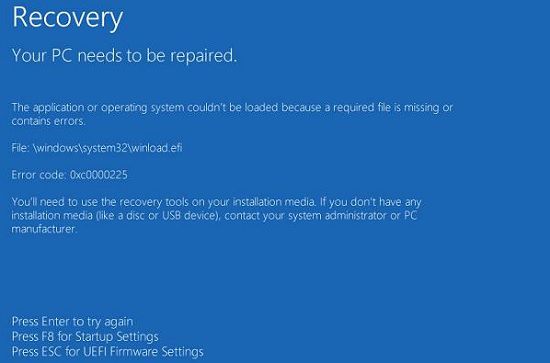Error 0xc0000225 in Windows 8
In fact, error 0xc0000225 in Windows 8 looks quite ordinary and familiar, as it is often seen by PC users, but only they do not betray this error should attention. Simply when a computer user sees the "blue screen of death", he immediately begins to reinstall the operating system, although in reality, the way out of such a difficult situation can be found even here. 
In order to understand what the error 0xc0000225 is, you need to understand what its cause is... In general, the above error appears because the "Unified Extensible Firmware Interface" ("UEFI") is an updated interface, Which was created in order to update the BIOS. Accordingly, there are situations where already everyone knows the BIOS and its updated variation, a little confused by the OS startup program, which leads to the appearance of the error that you see in the form of a blue monitor crane.
Accordingly, in order to solve the problem, you need to launch the installation media or recovery disc -> as soon as the screen shows "Press any key to boot from CD / DVD...", press any button on the keyboard -> in the newly opened Window, select "System Restore". 
Now, select the icon with the name "Diagnostics" -> boldly go to the "Advanced Settings" menu, where you will need to run the command line. 
Next, you need to alternately enter the commands in the order in which they are located:
• diskpart - starts the utility "DiskPart".
• list volume - performs execution of all volumes that are accessible to the operating system.
• select volume - the ability to select a specific volume (in our case, choose a volume marked "ESP", respectively, the command should look something like: "select volume 2".
• assign letter = Z - assigns the letter "Z" to the selected volume.
• exit - return command line to normal mode.
• bcdboot C: \ windows / s Z: / f UEFI - generate a boot file for the UEFI environment. 
Once you have done all that is written above, safely close the command line and reboot the OS. A full load of the system will not take long and you will see that the error 0xc0000225 in Windows 8 has disappeared, the whole process of loading is quite normal, so the system again began to work fully without any failure.