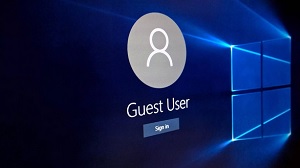Disable password when logging on to Windows 10
If you are reading this article, then for sure you are interested in how to disable the password when entering Windows 10, because you are tired of day by day to perform the same actions in the form of entering a password when you enter your own system. It is for this reason that you decided to ease your life, since now, you understand that you do not need a password for running in the OS, which means you can refuse it.
Why do I use a password when I log on to Windows 10?
Most often, users enter passwords when they log on to Windows 10 for several reasons:
- When buying a computer, they are right in the store offering to set a password and they agree with this action.
- Self - a custom password setting in order to protect your computer or laptop from penetrating into it by prying eyes. Most often, it is relevant in the workplace or in an educational institution.
- Parental password setting on computers also has a place to be. Most often, it all boils down to the fact that parents want to restrict their child from using specific software or visiting some resources that are not entirely permissible for acquaintance with them of minors.
What is the reason for not entering a password when logging on to Windows 10?
- Having come home from the store and after working several days with a computer at home, the user understands that entering a password is completely useless, since besides him, not who the computer is using, and therefore the password is not needed.
- Changing the workplace or refusing to use the computer while studying also leads to the fact that it is no longer useful to protect the information stored on the computer's HDD from prying eyes.
- The child has grown and now, he needs more freedom in using the software and visiting all kinds of Internet resources.
Of course, the above reasons for enabling the password and turning it off may be an incredible number, but in any case, you must always clearly understand what is really on your computer to activate, and what, it is worth noting, because this kind of use the same password - this is not an appropriate waste of time and as a consequence, permanent, unnecessary actions.
How do I turn off the password when I log on to Windows 10?
In fact, everything is much simpler than you can imagine, since you just need to use a tool called "User Accounts" that will allow you to disconnect / configure in a matter of seconds as you need it.
Initially, click simultaneously on Win + R, this combination will allow you to call a dialog box called "Run" and actually in its search field, you need to register the command "netplwiz", then click on the "Ok" button.

The same of you who prefer to use "Search", which is located on the "Taskbar", you can use it. Here, the actions are almost the same as those described in the "Run" window. In the search field, insert the command "netplwiz" and click on the "Magnifier" icon, or press the "Enter" button on the keyboard and select the version of the application that will offer you a search.

A new window will allow you to select the user who will not have to enter the password when you log in, and therefore, you should act like this: click on the users you selected and uncheck the box "Require username and password", then , it remains to press "Apply", but for the changes to take effect, your last action will be to enter the current password, after which, click on "Apply" and now only, we have the opportunity to close the application window and check everything.


If you performed all the actions correctly, you will notice that you were able to disable the password when entering Windows 10, because when you start the system again, you do not need to enter anything else. The only thing to keep in mind is that this was done only for the user to whom you turned off the password entry, for all other categories of users, the password will have to be entered, as before.