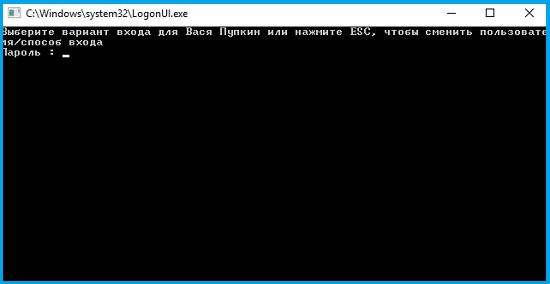Command Prompt in Windows 10 Anniversary instead of login screen
Have you ever seen what it looks like Command Prompt in Windows 10 Anniversary instead login screen? And we would like to do in their PC something similar to loading looked more seriously, as if you do not have a simple computer, and more secure? Then you might want to read this article to the end!
Using the procedure described below to use the command line instead of the usual for many lock screen, every time you boot, you can enter the operating system is almost the same as before, just the outer shell of the entrance will look Bole "serious", especially with the password. To be honest, this kind of screen looks quite cool and not your usual...
To get started, open the "Registry Editor" using the command «regedit» → left column go to the following path: HKEY_LOCAL_MACHINE / SOFTWARE / Microsoft / Windows / CurrentVersion / Authentication / LogonUI / TestHooks → in the last section, create a new 32-bit parameter type "a DWORD "→ the newly created parameter specifies the name of« ConsoleMode »and assign a value of" 1 ": 
In order to see what it looks like Command Prompt in Windows 10 Anniversary instead login screen, you need to make an operating system reboot and have it the next time you boot, you will see something new.
If, however, you will need to return everything as it was before, then simply click on the above route and make removal «ConsoleMode», which will return to the usual login screen.
P.S. All of the above - it is tweak the Windows 10 Anniversary, and therefore, someone he can not work properly, and if the command line window you will start to reboot again and again, you should just make a "System Restore"!